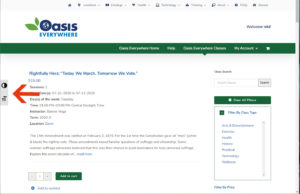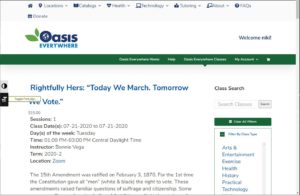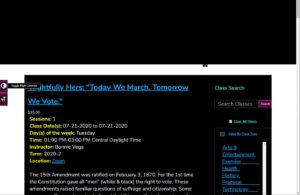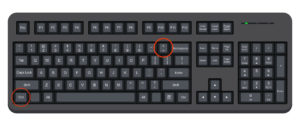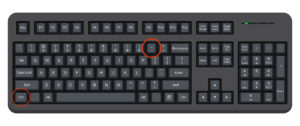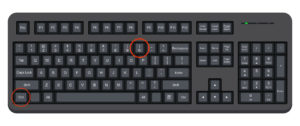Accessibility Options
How to make text bigger on the Oasis Everywhere Classes page
In order to make our website more accessible, we have added a font re-sizer and a high contrast options to our class description pages. To use this feature, click on the “Toggle Font Size” or “Toggle High Contrast” buttons to the left of the page, as seen in the images below. Click on each image to enlarge.
If you click on the font enlarger or high contrast setting, simply click on them again to return to the normal view.
Increase or decrease font size on any website
Most browsers such as Firefox, Chrome, Microsoft Edge, Internet Explorer, etc. will allow you to resize text by clicking on the control button and the plus, minus, or zero button. To use this feature:
- You must first click on the web page to make sure it is selected and is the active window.
- Click on the Control and Plus key ( “Ctrl” and “+” ) at the same time to increase your font size.
- You can also hold Control and minus key (“Ctrl” and “-“) at the same time to reduce the font size.
- If you want to reset it to normal, click on the Control and Zero key (“Ctrl” and “0”) at the same time.
Please refer to the images below. Click on any image below to enlarge it.